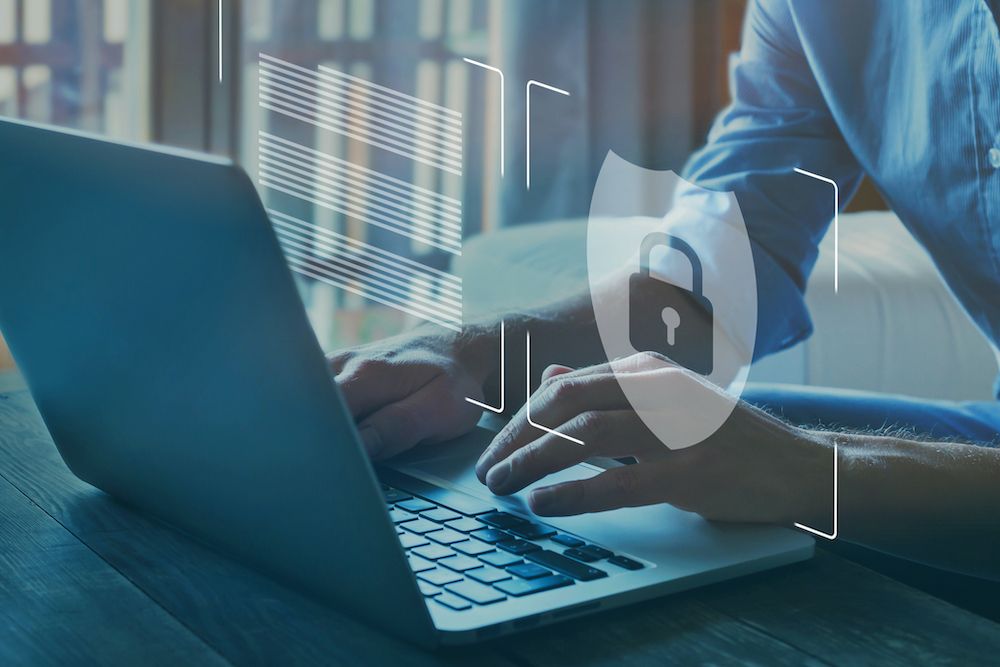A Quick Guide to Password Managers
- Oct 8, 2021
Since it is now the norm for many of us to work remotely, it may be more important than ever to use strong passwords to secure our online accounts. However, we all know that it can be challenging to remember numerous different passwords across various websites and apps, and using the same password repeatedly poses a definite security risk.
Fortunately, there are solutions available, that are much more effective than keeping a big login/password list in your desk drawer. Consider using a password manager if you struggle to keep track of dozens of passwords to let you access all the sites and apps you need to use regularly or even just once in a while. These password manager tools are also good for filling out forms automatically and for syncing your data across various Windows devices, such as PCs, Macs, iPhones, iPads, and Android devices. Basically, they can make your life easier in a number of ways, as you navigate around the web.
What is a Password Manager?
A password manager is an encrypted digital vault that stores your login information (username, password, etc.) that you use to access different apps, websites, and services from your computer or mobile device. Along with safeguarding your identity, credentials, and sensitive data, the best password managers also have a password generator that will help you come up with strong, unique passwords and ensure you aren't using the same password in multiple places. Having different passwords for each website you visit helps make sure that even if one website is compromised, your stolen password can't be used on other websites. When you use unique passwords, you are essentially building your own security system.
When you use unique passwords, you are essentially building your own security system.
You also don't have to remember various other pieces of personal information, such as shipping addresses and credit card information, since many password managers take care of that for you. You can auto-fill a form or password field with just one master password or a PIN or your fingerprint. Some are equipped with cloud storage, with encrypted file storage as an option.
Many of the top password manager options are available in free versions, enabling you to store passwords securely for a single device. The more robust password managers offer multiple subscription options for syncing your passwords across devices, sharing your credentials with trusted family and friends, and getting access to secure online storage.
Below are a few password manager options for you to consider. They tend to be highly rated and popular options, but each has its own pros and cons, so take a look and hopefully, this helps you select the best password manager for your needs
Several Top Password Managers
Bitwarden
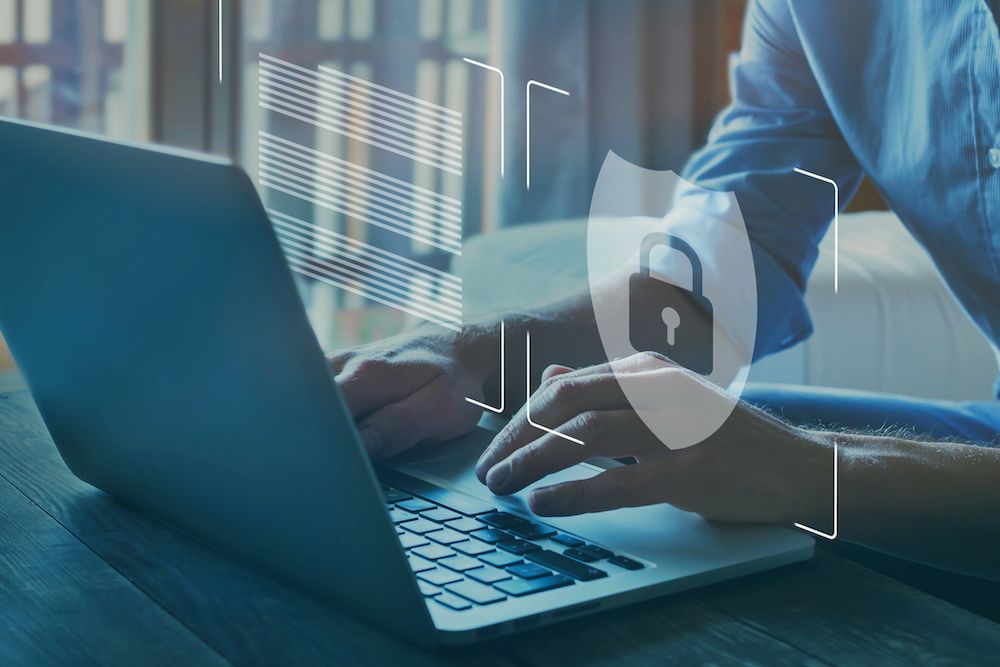
- Offers Free and Paid versions to use on unlimited devices. (even the free version)
- Works with all the major browsers and operating systems.
- Premium subscriptions start at $10/year. (adding features like encrypted file storage)
LastPass
- Free and paid versions are available (free version is limited to one device).
- Premium version is $36/year.
- Works with all the major browsers and operating systems.
- Probably the most popular password manager.
1Password
- Trial and paid versions are available.
- Premium version is $35.88/year.
- Works with all the major operating systems and browsers.
- Syncs with biometric login tools on Mac and iOS.